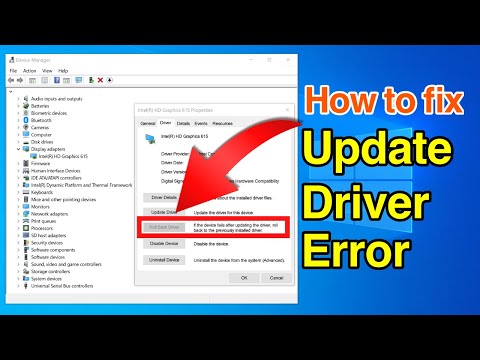Šiame straipsnyje mes aptarsime, kaip perkrauti sistemą į BIOS arba UEFI programinės įrangos nustatymus. "Windows 8.1 / 10" turi labai greitą įkrovos laiką. Tiesą sakant, tai per greitai pertraukti. Didžioji dalis sprendimų būna paleidžiant ir per pirmas 2-3 sekundes. Į šias 2-3 sekundes įtraukiamas programinės įrangos diegimo ir POST (<2 sek.) Laikas. SSD pagrįstose UEFI sistemose langas "F8" visuomet matomas mažiau nei 200 milisekundžių. Dėl to "Microsoft" turėjo sužinoti alternatyvių būdų paleisti BIOS arba "UEFI" programinės įrangos nustatymus.
Steven Sinofsky straipsnyje MSDN jis išsprendė šią problemą ir nurodė, kaip jie išsprendė šią problemą.
We ultimately solved these problems with a combination of three different solutions. Together they create a unified experience and solve the scenarios without needing to interrupt boot with a keystroke:
- We pulled together all the options into a single menu – the boot options menu – that has all the troubleshooting tools, the developer-focused options for Windows startup, methods for accessing the firmware’s BIOS setup, and a straightforward method for booting to alternate devices such as USB drives.
- We created failover behaviors that automatically bring up the boot options menu (in a highly robust and validated environment) whenever there is a problem that would keep the PC from booting successfully into Windows.
- Finally, we created several straightforward methods to easily reach the boot options menu, even when nothing is wrong with Windows or boot. Instead of these menus and options being “interrupt-driven,” they are triggered in an intentional way that is much easier to accomplish successfully.
Each of these solutions addresses a different aspect of the core problem, and together they create a single, cohesive end-to-end experience.
Prisijunkite prie UEFI programinės įrangos nustatymų sistemoje "Windows"
Šiame straipsnyje aš parodysiu, kaip pasiekti šį meniu.
In " Windows 10", atidarykite "Nustatymai"> "Atnaujinti ir saugoti"> "Atkurti"> "Išplėstinė paleistis Tai atrodo taip:

Perkrovus iš naujo, jis pateks į Išplėstinio paleidimo ekraną ir spustelėkite jį Trikčių šalinimas.

Pagal Išplėstiniai nustatymai pasirinkite UEFI programinės įrangos nustatymai.

Kartais man įdomu, kodėl mes turime eiti per šį procesą patekti į BIOS, tai yra šiek tiek per daug. Na, mes paprašėme greito įkėlimo laiko, ir mes jį gavome. Taigi tai yra maža kaina už puikų našumą.
Na, jei žinote kokias nors kitas alternatyvias galimybes, praneškite mums.